使用 TranslatePress 向您的网站添加新语言时,您可以选择在语言切换器中显示每种语言的语言标志。以下是如何在 TranslatePress 中替换每个标志的默认图像和更改标志。
如何在 TranslatePress 中更改标志
如果您希望替换多语言网站中某些语言的默认标志,则可以使用以下两个选项之一:
1. 直接从“高级”选项卡替换默认标志
您可以直接从TranslatePress 设置 → 高级选项卡→ 自定义语言部分为现有语言添加新标志。
从这里,您可以修改有关现有语言的所有信息,或者只是使用另一张图片作为标志。
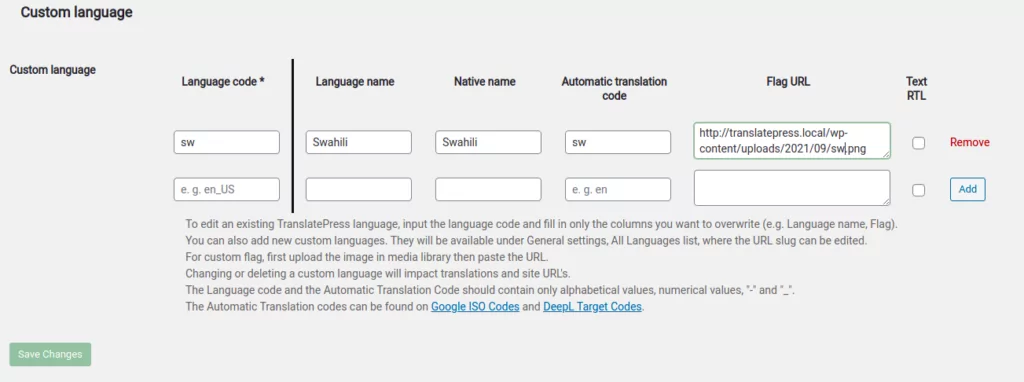
上传并选择新的标志图像后,请务必单击“保存更改”。
2. 使用替代的基于代码的方法更改标志
您可以使用一些编码来替换TranslatePress中的默认标志:
- 创建一个空插件,如下所示:
https://gist.github.com/sareiodata/76f701e01db6685829db。由于此插件将包含新标志,因此您必须将插件文件包含在 /tp_custom_flags 等文件夹中,并创建 /tp_custom_flags/flags 子文件夹,新标志将保存在其中。 - 在其末尾添加如下代码:
/**
- Change flags folder path for certain languages.
* - Add the language codes you wish to replace in the list below.
- Make sure you place your desired flags in a folder called “flags” next to this file.
- Make sure the file names for the flags are identical with the ones in the original folder located at ‘plugins/translatepress/assets/images/flags/’.
- If you wish to change the file names, use filter trp_flag_file_name .
*
*/
add_filter( ‘trp_flags_path’, ‘trpc_flags_path’, 10, 2 );
function trpc_flags_path( $original_flags_path, $language_code ){
// only change the folder path for the following languages:
$languages_with_custom_flags = array( 'en_US', 'es_ES' );
if ( in_array( $language_code, $languages_with_custom_flags ) ) {
return plugin_dir_url( __FILE__ ) . '/flags/' ;
}else{
return $original_flags_path;
}}
- 通过使用您想要替换的语言编辑语言代码列表来修改代码。在示例中,我们为语言 en_US 和 es_ES 添加自定义标志。其余标志不会改变。
- 确保将所需的标志放在此文件旁边名为“flags”的文件夹中。将该文件夹和此文件放入另一个文件夹中。
- 确保新标志的文件名与位于“plugins/translatepress/assets/images/flags/”的原始文件夹中的文件名相同。
- 通过 FTP 安装此插件(将其复制到 wp-content/plugins 中)或使用它创建一个 zip 存档并通过 WordPress 插件上传功能安装它。

